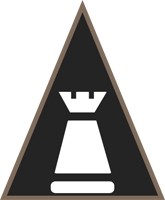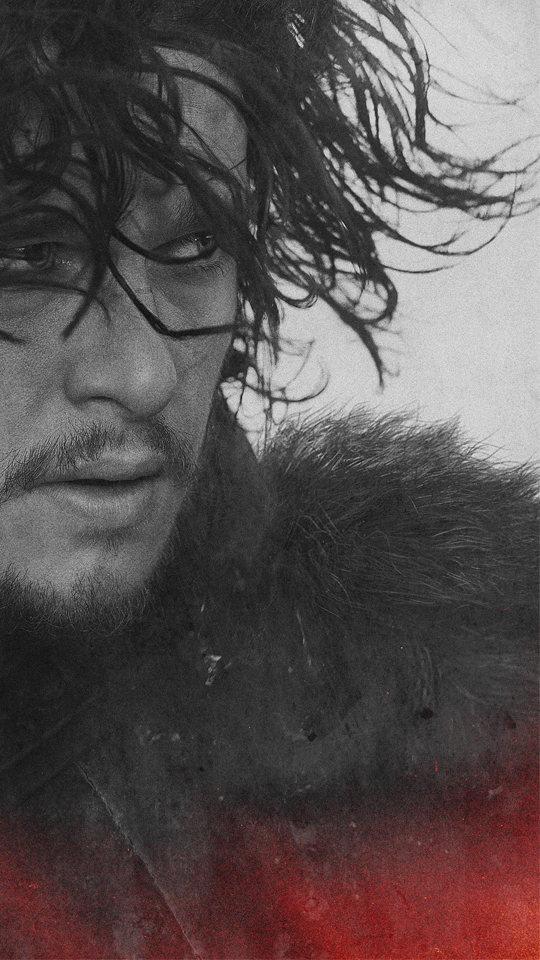为了更快速方便在本地使用docker搭建WNMP的环境部署,故将部署相关命令整理成相关批处理脚本。留着以后备用,可实现PHP多版本切换。同时请指出其中不足,万分感谢!
相关介绍
环境包含
nginx
mysql5.7
mysql8.0.18
php-5.4-fpm
php-5.5-fpm
php-5.6-fpm
php-7.0-fpm
php-7.1-fpm
php-7.2-fpm
php-7.2-fpm
windows用户在安装docker环境后可在一个新的文件夹下直接运行目录下的脚本,运行后会创建以上相关容器。在当前目录下会创建容器映射后的配置以及日志文件,可以通过修改相关配置文件满足你的需求(修改配置后记得重启容器)。相关项目文件存放在www目录中。
安装之前请先查看你本机3306,3307,9000,80端口是否被占用。若被占用请进行停用,或可以修改脚本中的docker映射的端口。
MySQL有两个版本,5.7和8.0,分别占用本机的3306和3307端口,初始密码为root。请更具自己需求修改。
运行目录下的可切换值相关php版本环境。
安装流程
运行目录的脚本
修改nginx配置 修改\config\nginx-conf\conf.d\default.conf
server {
listen 80;
server_name localhost;
#charset koi8-r;
#access_log /var/log/nginx/host.access.log main;
location / {
root /var/www/html; #修改为php映射的项目路径
index index.php index.html index.htm; #增加运行php脚本
}
#error_page 404 /404.html;
# redirect server error pages to the static page /50x.html
#
error_page 500 502 503 504 /50x.html;
location = /50x.html {
root /usr/share/nginx/html;
}
# proxy the PHP scripts to Apache listening on 127.0.0.1:80
#
#location ~ \.php$ {
# proxy_pass http://127.0.0.1;
#}
# pass the PHP scripts to FastCGI server listening on 127.0.0.1:9000
#
location ~ \.php$ {
root /var/www/html; #修改为php映射的项目路径
fastcgi_pass 172.99.0.4:9000; #此处php几个版本的固定ip
fastcgi_index index.php;
fastcgi_param SCRIPT_FILENAME $document_root$fastcgi_script_name; #修改脚本的运行方式
include fastcgi_params;
}
# deny access to .htaccess files, if Apache's document root
# concurs with nginx's one
#
#location ~ /\.ht {
# deny all;
#}
}
修改保存后请运行命令 docker restart nginx 重启nginx容器。
清除
清除环境请运行目录下的脚本。执行后会删除相关容器及文件。
容器IP
为方便php版本切换,故将docker容器的IP固定。当然可以根据自己的实际需求修改容器IP(修改脚本)。
172.18.0.2 mysql 5.7
172.18.0.3 mysql 8.0.18
172.18.0.4 php
172.18.0.5 nginx
常用的docker命令
docker images ##查看所有镜像 docker ps ##查看运行中容器 docker ps -a ##查看所有容器 docker inspect XXXX ##查看容器信息(ip) docker exec -it XXXX /bin/bash ##进入容器